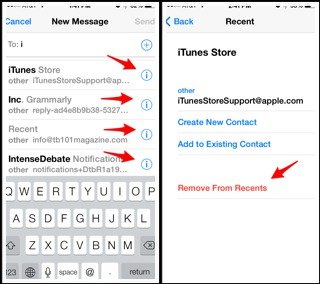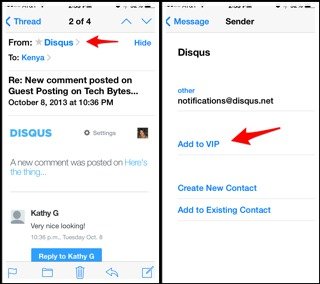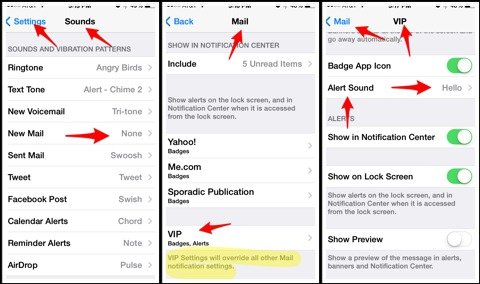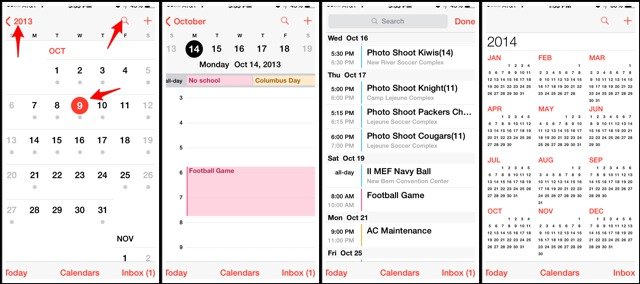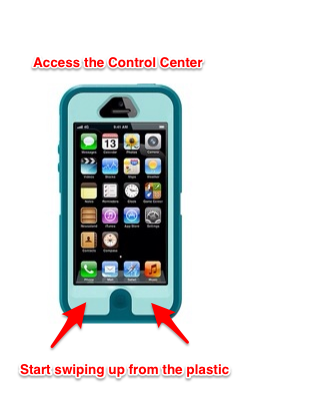5 iOS 7 Tips that Made My Day
At first update glance I was kinda like WHOA that's BRIGHT. I couldn't find this or that, and after the oooh that's pretty wore off, I couldn't see what the big deal was until I started reading about the features.
There are a bunch of helpful tips and tricks for navigating through the new features of iOS 7. Reading #iOS7 on Twitter was helpful, but you have to read between a lot of complaints to get to the good stuff.
In this post I have compiled 5 things I consider to be the good stuff.
5 iOS 7 Tips that Made My Day
Delete recent emails. Every e-mail address you've ever sent is stored in the memory of your device, even if they never were added to your contacts.
This becomes an issue when you send Pat Whoknows a recipe that you meant to send to Pam - your mom. Sorry Pat Whoeveryouare. I hope she never received anything private. There have been plenty of e-mails my mom never received.
1. Delete Recent E-mail Contacts
- Open a new e-mail
- Type in any letter
- Click on the "i" beside the e-mail
- Click remove from recents
You can also create a new contact, or add it the e-mail address to an existing contact here.
2. Selecting VIP EMAILS
I receive a lot of e-mails, and I don't like hearing a "tone" for all of them. You can designate VIPs and receive a tone and/or notification just for those individuals. My mom is a VIP.
- Open e-mail from a sender you want to make a VIP
- Click on the "From" name
- Add to VIP
3. E-mail Notifications for VIPs Only
- Go to Settings/Sounds and switch New Mail to None
- Go to Settings/Notification Center/Mail
- Click VIP and choose an Alert Sound
4. Calendar Views
- Click on the current year and you can view a 12-month calendar. You can view it to infinity apparently. I got tired of scrolling.
- Click on the date to see that day
- Click on the search icon to see the week at a glance
5. Accessing the Control Center
I first learned WHY I could not access the control center with a swipe from Twitter...
So apparently #ios7 + my #Otterbox means no Control Center; swiping up involves swiping from the very edge of the screen. Argh.
— Corinne Hyde (@DrCorinneHyde) September 20, 2013
//platform.twitter.com/widgets.js
I swear I wanted to buy a new case over this little issue. But I love my fat OtterBox.
If you have the fat OtterBox Defender for iPhone 4, 4S and 5 or any case the covers the lower half of your phone, you are probably having the same hit or miss swipe up.
Well guess what? You need to start swiping up from the plastic and like MAGIC it works!
I found out this little tidbit from Apple Support Communities.
I hope I've made your day with at least one of these tips.